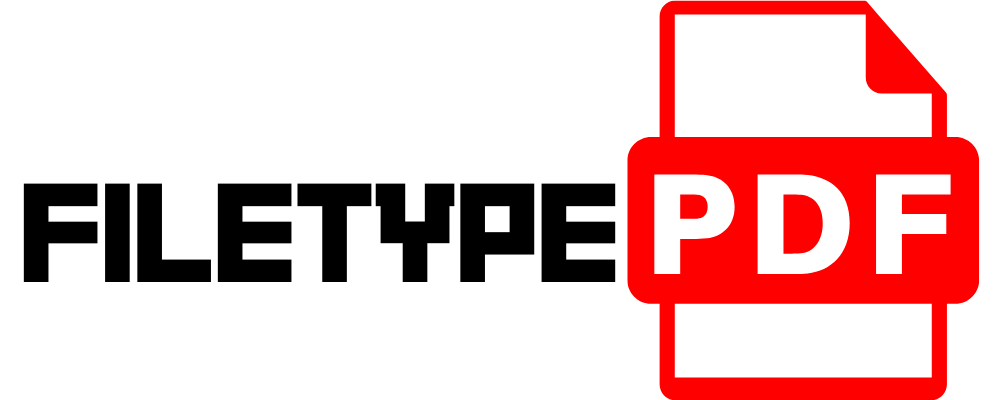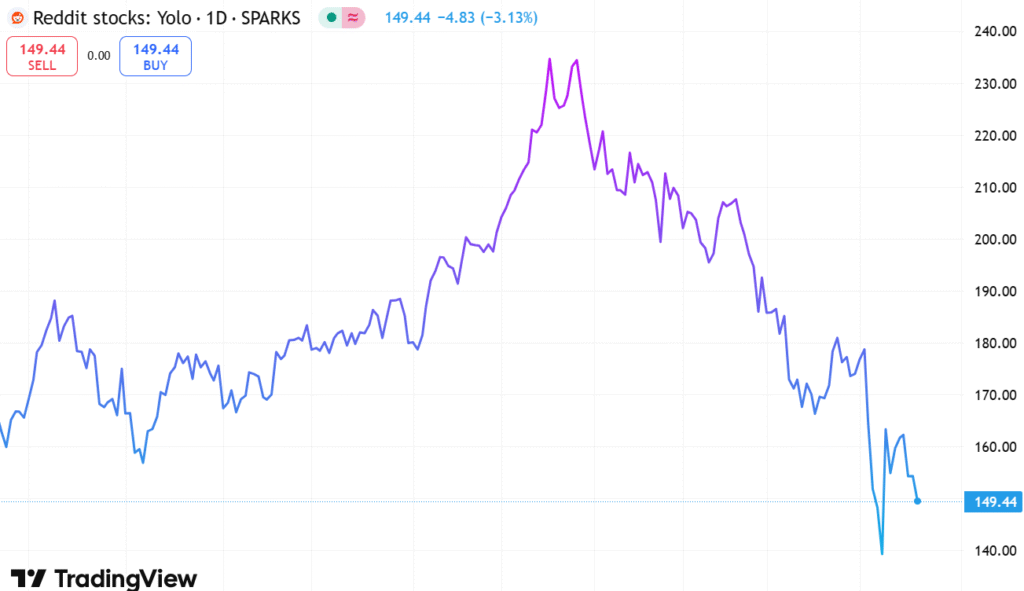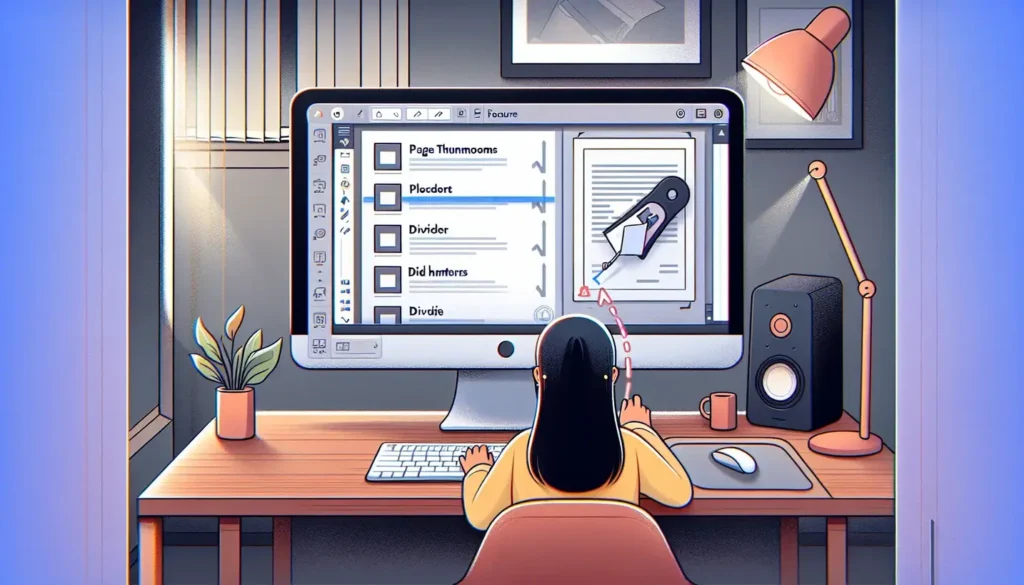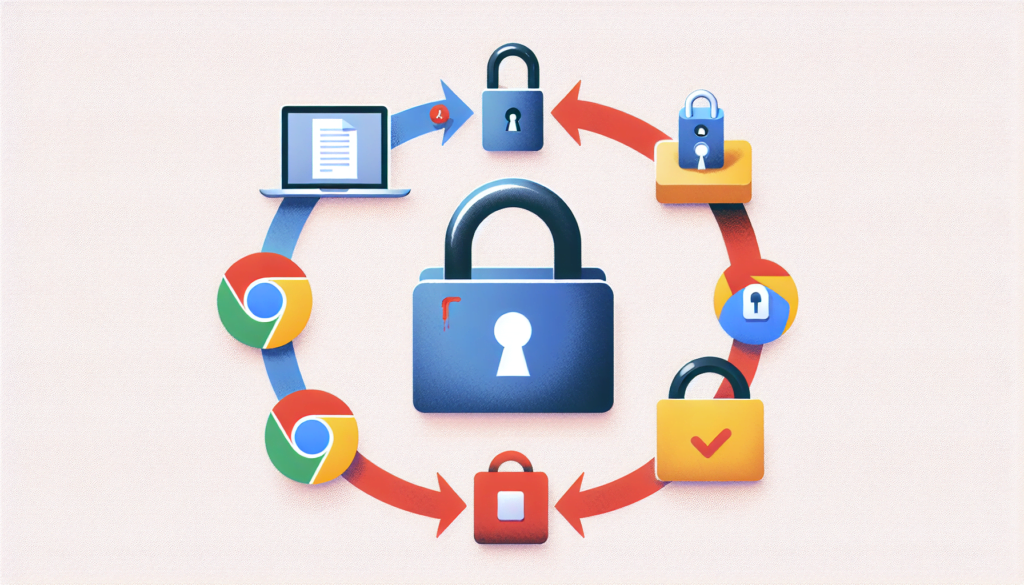Introduction
Are you tired of struggling to edit PDF files that you receive via email? Well, you’re not alone. Many people face the same difficulty when it comes to making changes to PDF documents. But don’t worry, there’s a solution to this problem. By converting PDF files to editable Word documents, you’ll have the flexibility to edit the content as you please.
Converting PDF files to Word documents offers several benefits:
- Easy editing: With a Word document, you can make changes, add or delete text, and format the content with ease.
- Preserve formatting: Converting the PDF to Word ensures that the original formatting, such as fonts, colors, and images, remains intact.
- Collaboration: Word documents are widely used for collaboration, allowing multiple people to make edits and comments on the same document.
- Access to advanced features: Word provides a range of advanced features like spell check, grammar check, and track changes, which can enhance the editing process.
Converting PDF to Word Using MS Word
To convert PDF files to editable Word documents using MS Word, follow these simple steps:
- Open Microsoft Word on your computer.
- Create a new blank document if one is not already open.
- Click on the “File” tab and select “Open”.
- Locate the PDF file you want to convert and double-click on it to open it in Word.
- MS Word will automatically convert the PDF file into an editable Word document.
- Make any necessary changes or edits to the document.
- To save the converted file, click on “File” and then “Save As”.
- Choose the desired location and file name, and click “Save”.
By following these steps, you can easily convert your PDF files into editable Word documents using MS Word. Once converted, you will have the flexibility to make changes, add or delete text, and format the content as needed.
When you open the PDF file in MS Word, you will receive a confirmation message stating that the file is being converted into an editable format. This message assures you that the conversion process is taking place, and soon you will be able to make changes to the document.
Converting PDF files to Word documents using MS Word is a convenient way to edit and collaborate on documents. With Word’s advanced features like spell check, grammar check, and track changes, you can enhance the editing process and ensure the accuracy of your content.
Converting PDF to Word Using Google Drive
If you prefer using the Google Chrome browser and have access to Google Drive, you can also convert PDF files to Word documents using this platform. Here are the steps:
- Open Google Chrome on your computer.
- Access Google Drive by typing “drive.google.com” in the address bar.
- Sign in to your Google account if you haven’t already.
- Click on the “New” button on the left-hand side of the screen and select “File upload”.
- Locate the PDF file on your computer and click “Open” to upload it to Google Drive.
- Once the file is uploaded, right-click on it and select “Open with” followed by “Google Docs”.
- The PDF file will be opened as a Google Docs document, which is an editable format.
- You can now make any necessary changes or edits to the document.
- To save the converted file as a Word document, click on “File” in the menu bar and select “Download” > “Microsoft Word”.
- Choose the desired location on your computer to save the file, and click “Save”.
By following these steps, you can convert your PDF files to editable Word documents using Google Drive. This method comes in handy if you don’t have access to MS Word or prefer using an online platform for file conversions.
When you open the PDF file with Google Docs, it will automatically convert the file into an editable format. You can then proceed to make changes, add or delete text, and format the content as needed.
Once you’re done editing, you can download the converted Word document by selecting the “Download” option. This will allow you to save the file on your computer, ready for further editing or sharing with others.
Converting PDF files to Word documents using Google Drive provides a convenient and accessible solution for editing and collaborating on files. With the ability to upload, convert, and download files, you can easily convert PDFs to editable Word documents without the need for additional software.
Tips and Tricks for Converting PDF to Word
Converting PDF files to Word documents can be a useful skill to have, especially when it comes to editing and collaborating on documents. If you’re looking for additional information and tutorials on this topic, websites like MyBigGuide.com can be a great resource. They offer detailed guides and step-by-step instructions to help you master the process.
Another valuable source of information is YouTube. Many content creators share helpful tips and tricks for converting PDF to Word. Simply search for tutorials on YouTube and you’ll find a variety of videos that can guide you through the process.
Online forums and communities are also a great place to learn from others who have experience with PDF to Word conversions. You can join discussions, ask questions, and get advice from people who have already gone through the process. Websites like Reddit and Quora have dedicated communities where you can find answers to your specific queries.
Lastly, it’s important to remember that practice and experimentation are key to mastering any skill. The more you practice converting PDF files to Word documents, the better you’ll become at it. Don’t be afraid to try different methods and explore various tools to find what works best for you.
So, whether you’re a student needing to edit your research paper or a professional collaborating on a project, converting PDF to Word can save you time and hassle. By utilizing additional resources, such as MyBigGuide.com, YouTube tutorials, online forums, and communities, and by practicing and experimenting, you’ll become proficient in converting PDFs to editable Word documents.
Conclusion
In conclusion, converting PDF files to Word documents offers several benefits. By converting PDF files to Word, you can easily edit the content, preserve the formatting, collaborate with others, and access advanced features. It’s a convenient solution for those who struggle with editing PDF files.
We encourage readers to convert PDF files to Word documents for easy editing. By following the simple steps outlined in this blog, you can convert your PDF files and have the flexibility to make changes, add or delete text, and format the content as needed.
It’s important to reiterate the importance of computer knowledge. Being familiar with tools like MS Word and Google Drive can greatly enhance your ability to convert and edit PDF files. If you’re new to these tools, there are plenty of resources available online, such as websites like MyBigGuide.com, YouTube tutorials, and online forums and communities, where you can learn and get support.
Thank you for your attention. We hope this blog has provided valuable information on how to convert PDF files to editable Word documents. By utilizing the benefits of converting PDF to Word, you can save time and hassle when it comes to editing and collaborating on documents.
FAQ
Commonly asked questions about converting PDF to Word:
Why should I convert PDF files to Word documents?
Converting PDF files to Word documents allows for easy editing. By converting to Word, you can make changes, add or delete text, and format the content as needed.
What are the benefits of converting PDF to Word?
The benefits of converting PDF to Word include preserving the original formatting, which includes fonts, colors, and images. This ensures that the document remains visually intact.
Can I edit the content of a Word document after converting from PDF?
Yes, you can edit the content of a Word document after converting from PDF. Word provides a range of editing tools, such as spell check, grammar check, and track changes, to enhance the editing process.
Will the formatting of the original PDF file be preserved?
The formatting of the original PDF file will be preserved when converting to Word. This includes all fonts, colors, images, and layout elements.
Is it possible to collaborate on a Word document?
Word documents are widely used for collaboration. Multiple people can make edits and comments on the same document, which makes it easier to work on projects together.
What advanced features does Word offer for editing?
Word offers various advanced features for editing, such as spell check, grammar check, and track changes. These features can enhance the editing process and ensure the accuracy of the content.
Providing assistance and troubleshooting tips:
If you have specific questions or need further support, online forums and communities like Reddit and Quora are great places to find answers. You can join discussions, ask questions, and get advice from individuals who have experience with PDF to Word conversions.
Remember, practice makes perfect. The more you practice converting PDF files to Word documents, the more proficient you will become. Don’t be afraid to try different methods and explore various tools to find what works best for you.
If you’re new to MS Word or Google Drive, there are plenty of online resources available to help you learn and get support.
Don’t hesitate to reach out for further support if needed. Just Comment below and we will help you.